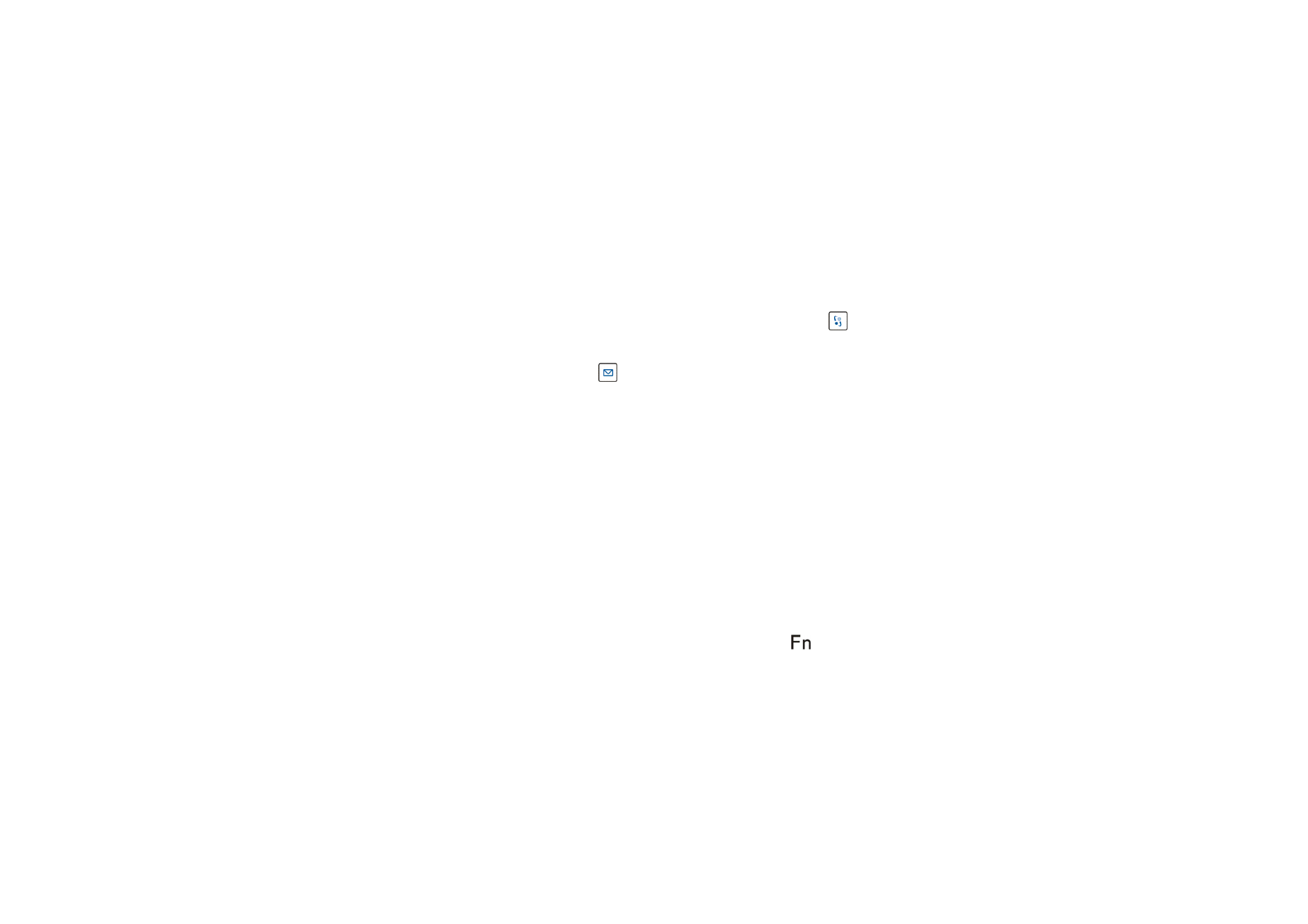
■ Typing text
To use the keyboard, place it on a flat surface. To type text using the keyboard, press the
key of the
keyboard or the menu key of your compatible phone to leave the Wireless Keyboard application running, and
start the application (for example, the e-mail application) that you want to use. To start the messaging
application on your phone, you can press the
key of the keyboard.
Note that you must leave the Wireless Keyboard application running to use the keyboard with your compatible
phone.
Typing characters printed in black on the keys
To type a lower case letter or a special character printed in the lower part of a key, press a letter or character
key.
To type an upper case letter or a special character printed in the upper part of a key, press and hold the shift
key, and press a letter or character key. To type several upper case letters, press the Caps lock key, then the
desired letter keys.
If there are two characters printed side by side on a key, you can type the right character as follows: press and
hold the AltGr key, and press a letter or character key.
Typing characters printed in green on the keys
To type a number or other character on the left part of a key, press the Fn key (the
indicator is lit), and press
the number or character key.
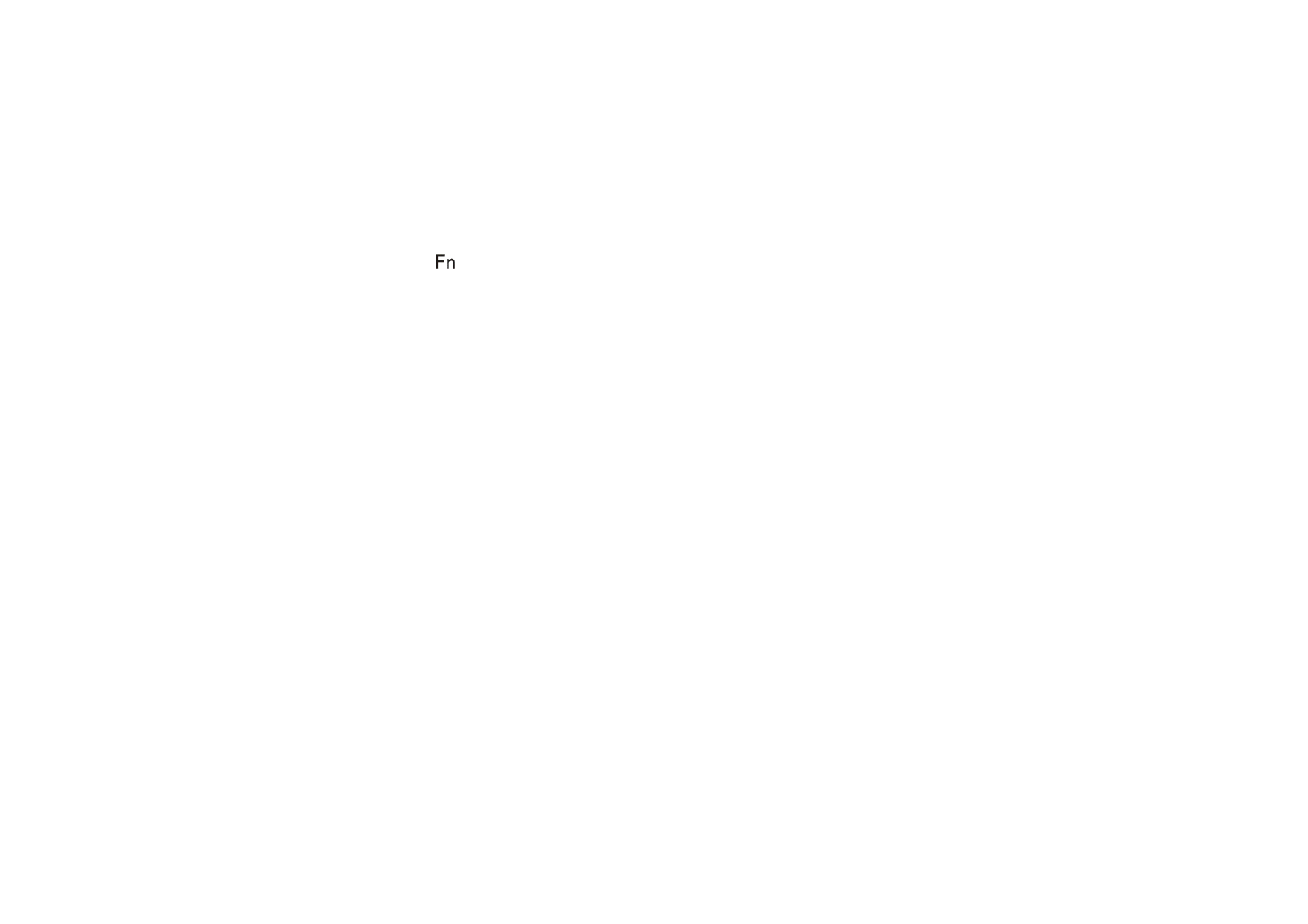
14
© 2004-2006 Nokia. All rights reserved.
To type a character on the right part of a key, press the Fn key, press and hold the shift key, and press the
number or character key.
To type letters or other characters printed in black on keys where there are also characters printed in green,
check that the
indicator is off, and press the desired keys.
Typing accented letters
To type an accented letter, press the accent key (the accent is not shown), then the desired letter key.
Opening a list of special characters
To open a list of special characters, press the AltGr key. The list is shown after you release the key. Select a
character from the list.